This example below was done under Android Device running Version V.4.4 KitKat, older/newer version may differ.
Fill out the boxes below:
Email Address > Would be your email Address
Password > Your Password for this email address
Set this account as the default for sending emails > Tick this if you want this email account to be by default for sending emails. 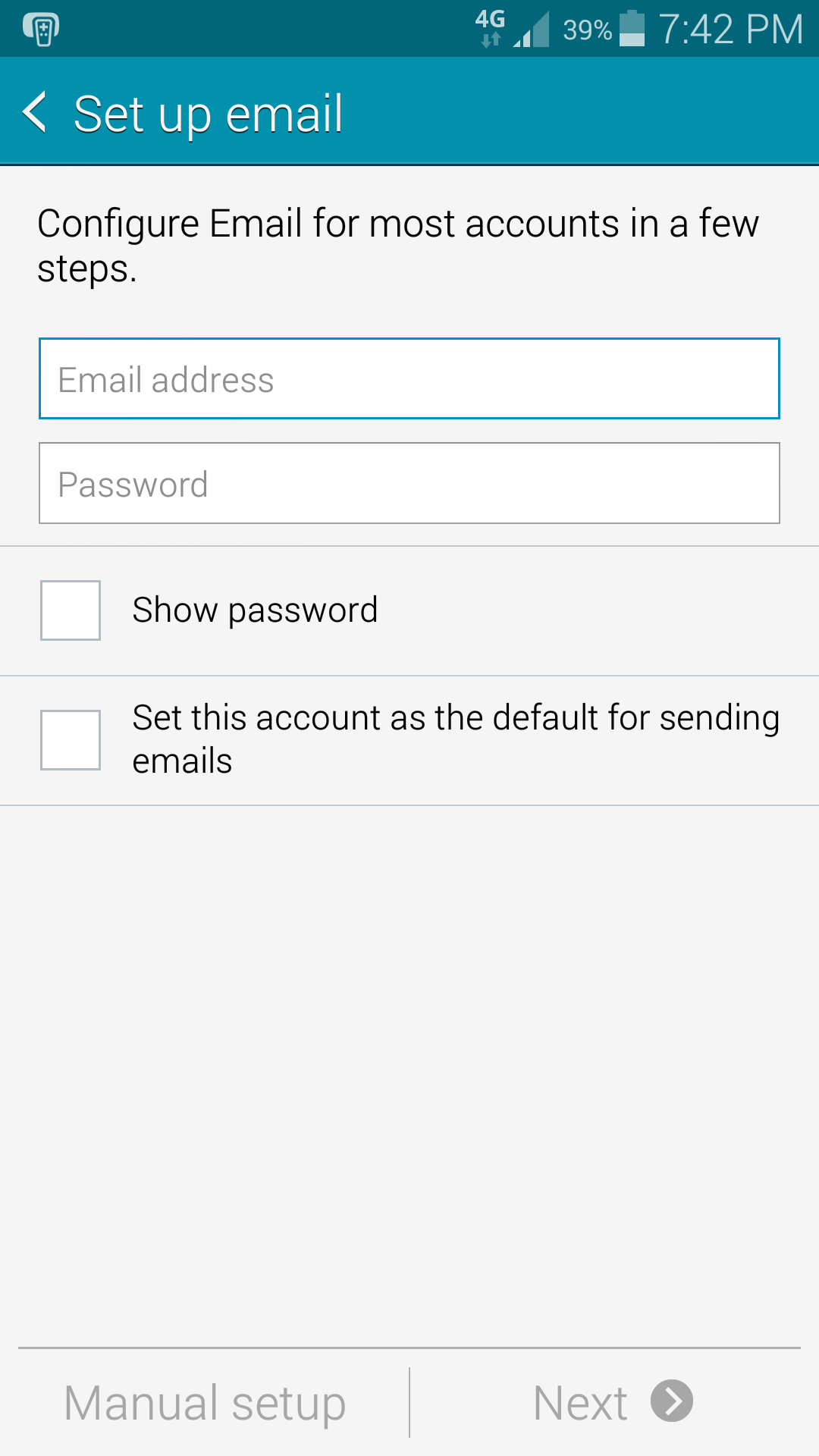
We recommend choosing IMAP Account as follows: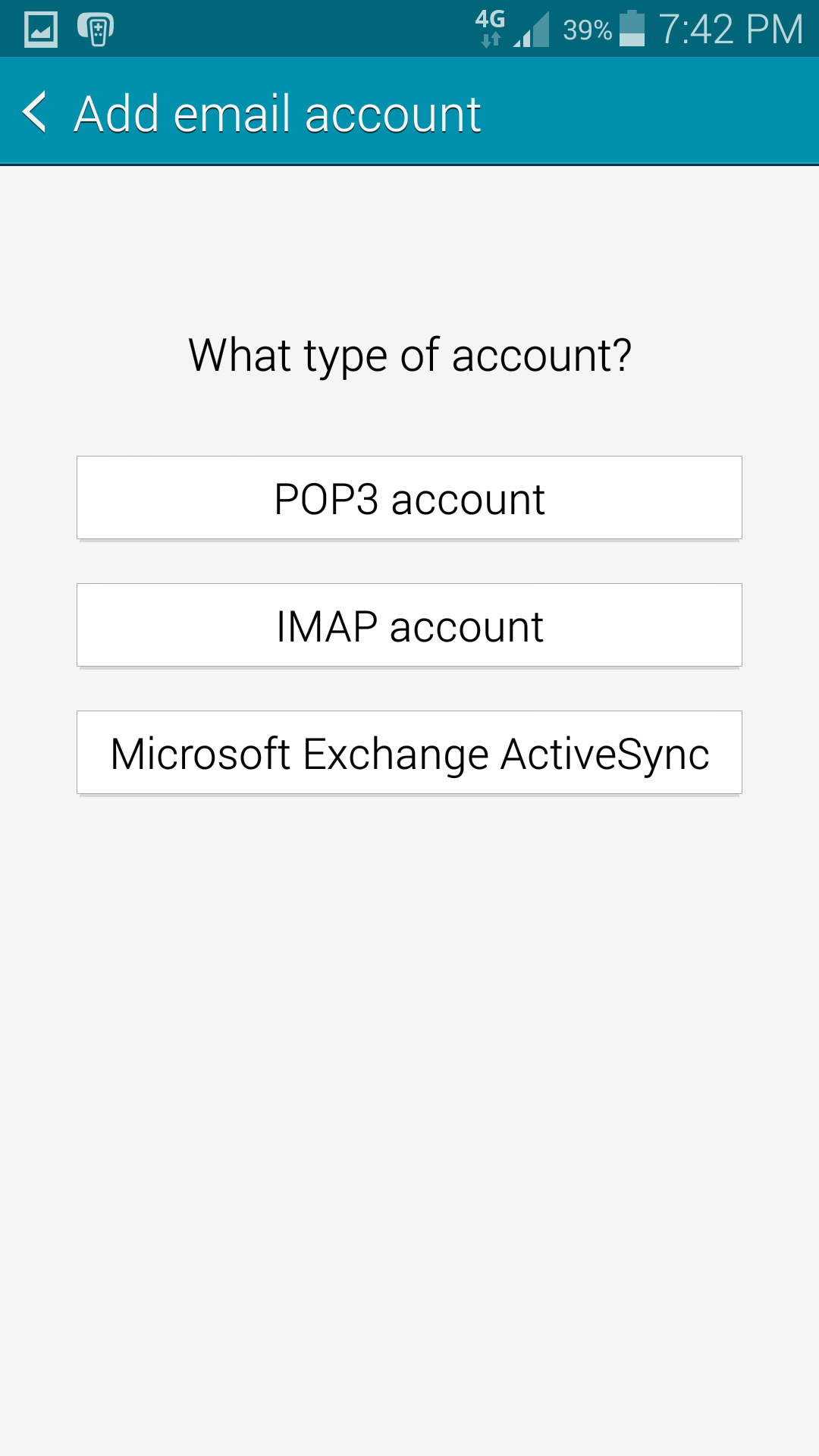
Email Address > Your email Address
Username > Your email Address
Password > Your Password for this email address
IMAP Server > mail.icecold.co.nz
Security Type > Select SSL
Port > Make sure this is set to 933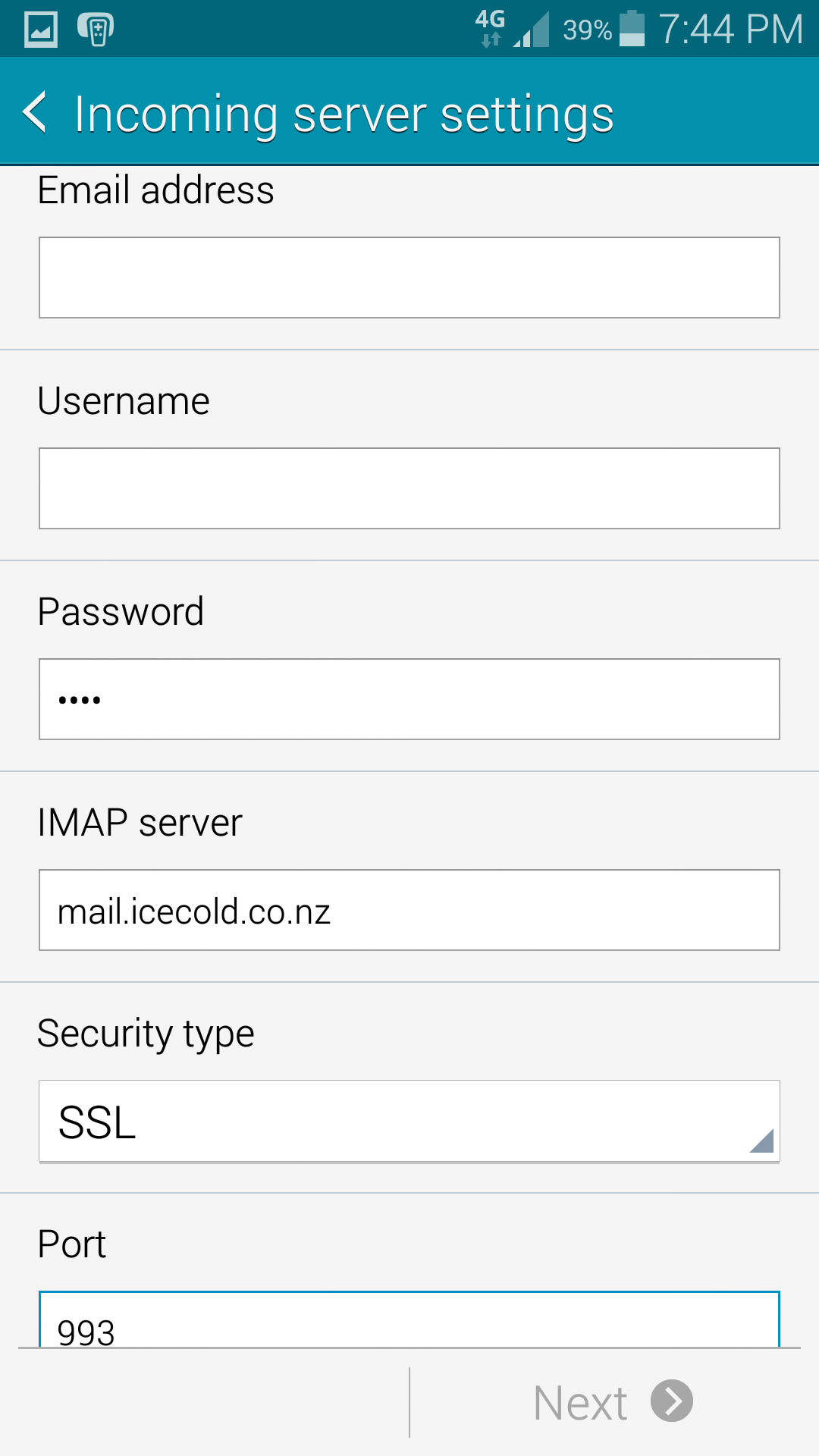
SMTP Server > mail.icecold.co.nz
Security Type > Select TLS
Port > Make sure this is set to 587
Require sign-in > Tick this
Username > Your email Address
Password > Your Password for this email address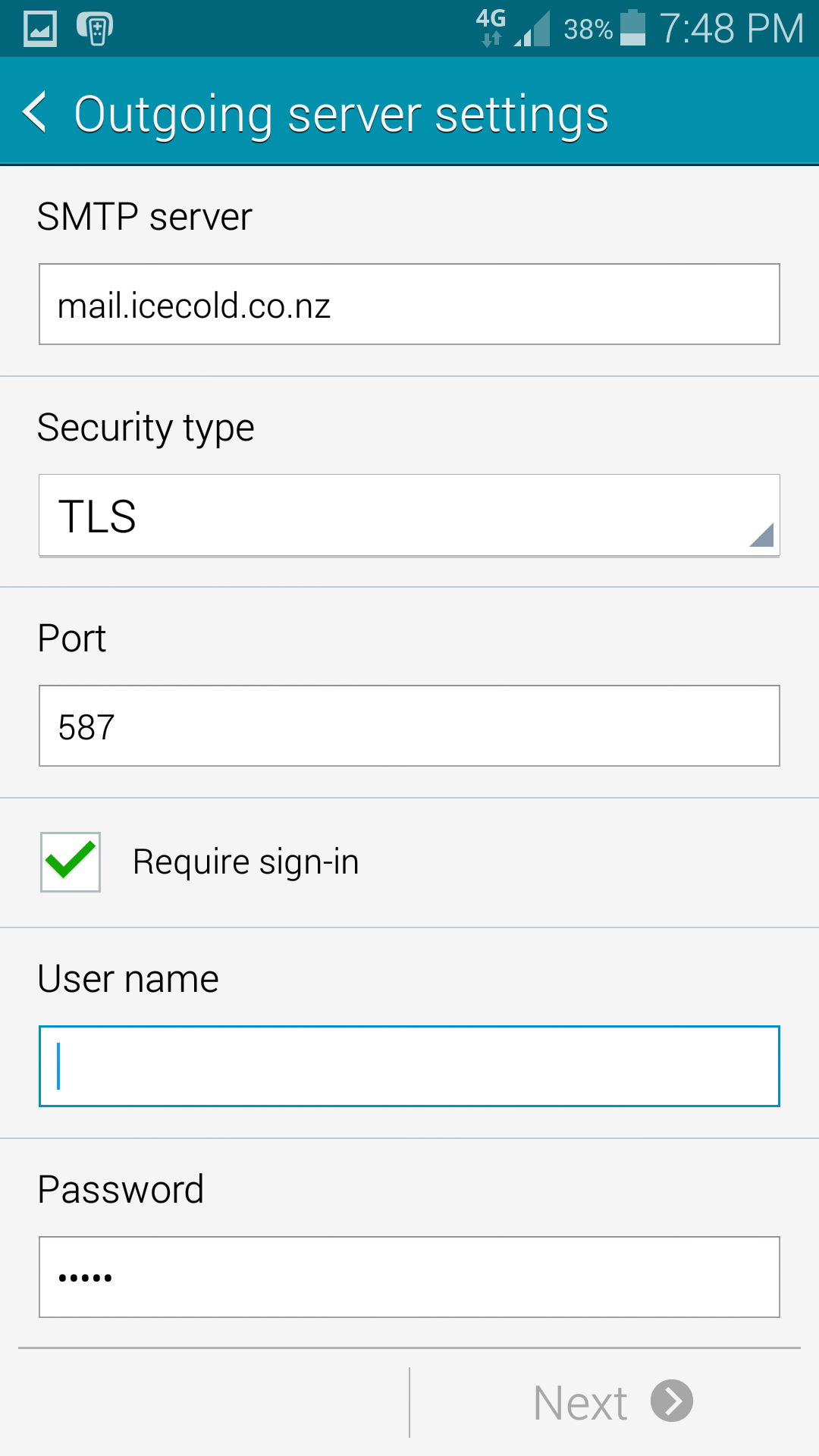
Please note: This is only vaild for our Shared Hosting Services. If you have dedicated services or a Reseller, please contact us.
Setup Email Account on Android Device
Created by Operations Team
Version 2.6
Last Updated 06/17
Copyright © Icecold Internet Services Ltd
Was this article helpful?
That’s Great!
Thank you for your feedback
Sorry! We couldn't be helpful
Thank you for your feedback
Feedback sent
We appreciate your effort and will try to fix the article